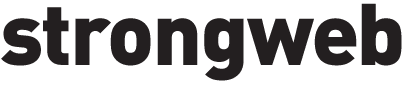Top Performance Tweaks for a Faster WordPress Site
You need lightning-fast pages to keep visitors engaged and revenue flowing. These wordpress performance tips will guide you through proven tweaks that boost load times, strengthen SEO, and maximize conversions.
Here’s why speed matters:
- 40 percent of users abandon sites that take longer than three seconds to load (ManageWP)
- A one-second delay on a $100,000-a-day site can cost up to $2.5 million annually (ManageWP)
- Google factors page speed into its ranking algorithm, so every millisecond counts (ManageWP)
Next, let’s break down the top performance tweaks you can apply right now.
Audit Your WordPress Site
Audit before you optimize. You need clarity on what’s dragging your site down.
Run a Site Audit Tool
Spin up WebPageTest or Lighthouse to pinpoint bottlenecks (PFLB).
- Measure load times across devices
- Identify render-blocking resources
- Get actionable recommendations
Evaluate Plugin Efficiency
Every plugin adds weight. You must trim the excess.
- List active plugins
- Spot rarely used or outdated additions
- Deactivate then test performance impact
For a deep dive, check out your wordpress plugin audit.
Identify Slow Plugins
Track plugin load times with Query Monitor or WP Rocket’s metrics. Flag anything over 50 ms.
Deactivate and Replace
Swap bloated plugins for lean alternatives or custom code.
Check Theme Speed
Your theme sets the stage. Run a speed test on your current template.
- Look for heavy frameworks
- Audit third-party scripts
- Benchmark against a lightweight theme
Consider a wordpress theme speed audit if your theme is the bottleneck.
Optimize Caching Strategy
Why does caching matter? Caching transforms dynamic pages into static snapshots, slashing server load and load times.
Implement a Cache Plugin
Install WP Rocket or similar to handle page, browser, and object caching effortlessly.
Refer to wordpress cache optimization for setup tips.
Configure Browser and Server Caching
Set far-future headers on static assets:
- Images, CSS, JS: 1 year
- HTML: 2–4 hours
Set Cache Expiry Rules
Balance freshness and performance:
- Invalidate cache after content updates
- Exclude dynamic pages like carts or user dashboards
Streamline Images And Media
Heavy images are speed killers. You must shrink them without losing quality.
Compress and Resize Assets
- Resize photos to display dimensions
- Run TinyPNG or similar to compress (WP Tech Support)
Enable Lazy Loading
Load images only when they enter the viewport. That cuts initial page weight in half.
Leverage Image Optimization Plugins
Use a plugin to automate compression, WebP conversion, and responsive sizing. See our guide on image optimization wordpress.
Minify and Combine Resources
HTTP requests and bulky files slow everyone down. Let’s slim them.
Reduce HTTP Requests
- Combine CSS and JS into single files
- Remove unused scripts and styles
Tools like W3 Total Cache, LiteSpeed Cache, or WP Super Cache make this simple (WP Tech Support).
Minify CSS and JS Files
Trim whitespace, comments, and redundant code. Most cache plugins have minification built in.
Enhance Hosting Environment
Your server choice directly impacts every performance tweak. Upgrade your foundation.
Choose the Right Plan
Here’s why: Shared hosting creates noisy neighbors, while VPS, dedicated, or cloud hosting gives you dedicated resources.
| Hosting Type | Pros | Cons |
|---|---|---|
| Shared Hosting | Budget-friendly, easy onboarding | Limited resources, variable load |
| VPS Hosting | Dedicated CPU/RAM, scalable | Higher cost, some management |
| Dedicated Server | Maximum control and performance | Premium price, upkeep required |
| Cloud Hosting | Elastic scaling, high uptime | Complexity, variable billing |
Align your choice with traffic forecasts and budget.
Set Up a CDN
Distribute static assets across global nodes. Users fetch files from the nearest server, cutting latency (NitroPack).
Use HTTP/2 Support
HTTP/2 multiplexes requests, reducing handshake time and boosting parallel downloads.
Tweak Database Backend
An optimized database is a lean database. Keep it tight.
Optimize Database Tables
Run a cleanup on wpoptions, wpposts, and wp_postmeta. Remove overhead and defragment tables.
For step-by-step instructions, explore wordpress database optimization.
Clean Up Unused Data
- Purge spam or trashed comments
- Delete old revisions
- Remove orphaned metadata
Use Optimization Plugins
WP-Optimize and similar tools automate sweeping, indexing, and defragmenting.
Fortify Site Security
But here’s the catch, a secure site performs better under load and avoids attacks that can cripple performance.
Use HTTPS and SSL
Encrypt traffic and give Google another reason to rank you higher.
Harden Against Attacks
- Limit login attempts
- Block malicious IPs
- Implement a WAF
Check our wordpress security practices for more.
Keep Core and Plugins Updated
Updates patch vulnerabilities and often include performance improvements.
Monitor And Iterate
Optimization is a cycle, not a one-and-done.
Track Key Metrics
Measure:
- Time to First Byte (TTFB)
- First Contentful Paint (FCP)
- Largest Contentful Paint (LCP)
Tools: Google PageSpeed Insights, WebPageTest.
Schedule Regular Audits
Set a quarterly reminder to rerun your site audit and refine performance. Don’t wait for complaints.
Your site speed drives traffic, trust, and transactions. Apply these tweaks, measure results, and iterate relentlessly. For a complete strategy, explore our wordpress optimization resources.