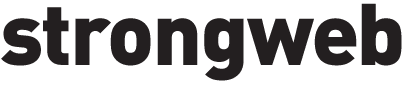7 Security Best Practices for WordPress
You can’t afford to ignore WordPress security practices. Attackers target over 40 percent of all websites online, and bots launch brute-force attempts every 39 seconds (SiteLock). Here’s your playbook to lock down your site.
Enforce Strong Password Policies
Start with the basics: if your passwords are weak, you’re handing hackers the keys. WordPress.org recommends at least 20 characters with no common words or personal info (WordPress.org). Follow these rules:
Set Minimum Length
- 14 characters for admin accounts
- 8 characters for regular users
Use Character Variety
- Mix uppercase, lowercase, numbers, symbols
- Avoid names, dates, or dictionary words
Enforce Expiration And History
- Rotate passwords every 60 days (CIS recommendation)
- Block reuse of the last 24 passwords
Implement Two-Factor Authentication
Passwords alone aren’t enough. Two-factor authentication (2FA) adds a second verification step—usually a time-based code. Install a plugin tagged “two factor authentication” on WordPress.org, follow the setup wizard, and force all users to enroll.
Keep WordPress Updated
Outdated core files, plugins, or themes are a neon sign for hackers. You need a clear update strategy:
- Aggressive: Auto-update everything except critical production sites (WP Aligned).
- Balanced: Auto-update known vulnerable plugins, manual for the rest (Snicco).
- Cautious: Manual updates on inherited sites; stage before pushing live (MaintainPress).
Pair updates with a thorough wordpress plugin audit to ditch unused or risky extensions.
Limit Login Attempts
Brute-force bots hammer your login page thousands of times a day. You need to cap retries:
- Install a limit-login plugin or enforce server-level rules
- Add CAPTCHA to wp-login.php
- Lock out IPs after three failed attempts
Harden Admin Directory
Why leave the front door wide open? Protect your wp-admin folder at the server level:
- Add .htpasswd protection
- Restrict access by IP for your team
- Rename your login URL with a security plugin
Use Security Plugins
A robust security plugin scans, alerts, and cleans malware. Here’s a quick comparison:
| Plugin | Malware Detection | Clean-Up Speed | Performance Impact |
|---|---|---|---|
| MalCare | Full file & DB scan | One-click cleanup | Minimal |
| WordFence | Signature-based scan | Manual removal | High |
| Sucuri | Firewall + malware scan | Manual removal | Low |
- Sucuri’s firewall blocked 450,000 brute-force attacks in three months (WPBeginner).
- MalCare flagged and removed hidden malware in minutes with one click (MalCare).
Monitor And Backup Regularly
Security is not set-and-forget. You need constant vigilance and a rollback plan:
- Schedule daily malware scans and performance tests
- Store offsite backups of files and database
- Subscribe to alerts for file changes or suspicious logins
Your Next Steps
- Audit your security posture with a wordpress site audit
- Combine protection with speed by reviewing wordpress performance tips
- Lock down your defenses, boost uptime, and trust WordPress to handle your business
Boom. Your site is no longer a target. It’s a fortress.