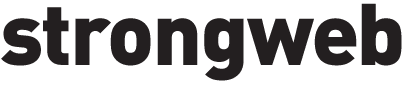How to Clean and Optimize Your WordPress Database
You know how every millisecond counts. Your visitors expect pages to load instantly. WordPress Database Optimization is your secret weapon for blazing-fast performance and better SEO. Here’s why it matters: your database underpins every page you serve, storing posts, pages, comments, and settings (WPWeb Infotech). Before you know it, tables multiply—WordPress ships with 11 defaults, then themes and plugins add more, inflating size and query time (Kinsta). Let’s break it down.
Understand WordPress Database
Your database holds all of your site’s critical info:
- Core tables: posts, postmeta, options, users, comments
- Plugin and theme tables that may bloat over time
- Transient and autoloaded data in wp_options
Why does this matter? Slow queries drive up load times, spike bounce rates (40% abandon if pages exceed 3 seconds (Metrobi)), and sink conversions.
Back Up Before You Begin
You need a safety net before any cleanup. Here’s your prep checklist:
- Export via phpMyAdmin or WP-CLI
- Store backups offsite or in the cloud
- Test a restore on a staging environment
Next, you can dive in with confidence.
Remove Redundant Content
Clutter kills speed. Strip out any data you don’t need.
Delete Post Revisions
- Run SQL:
DELETE FROM wp_posts WHERE post_type = 'revision';
- Limit future revisions by adding
define('WP_POST_REVISIONS', 3);to wp-config.php
Clean Spam Comments
- Bulk-delete spam from the Comments screen
- Automate filtering with Akismet (CyberPanel)
Remove Expired Transients
- Identify expired entries with:
SELECT * FROM wp_options WHERE option_name LIKE '_transient_%' AND option_value < UNIX_TIMESTAMP();
- Use Transients Manager or WP-Optimize for one-click cleanup (Pressidium)
Uninstall And Purge Plugins
- Delete inactive plugins, don’t just deactivate
- Remove leftover tables when you switch themes
- Cross-check via a wordpress plugin audit
Optimize Database Tables
Tuning tables accelerates SQL execution and frees storage.
Use phpMyAdmin
- Select all tables in your database
- Choose “Optimize table” from the dropdown
- Click “Go” and watch overhead vanish
### Run Manual SQL
OPTIMIZE TABLE wp_posts, wp_postmeta, wp_options;
- Defragment large tables to reclaim space
Also, pick InnoDB for transaction support and crash recovery over MyISAM on write-heavy sites.
Use Cleanup Plugins
You don’t have to optimize by hand. Lean on dedicated tools:
| Plugin | Key Feature | Price |
|---|---|---|
| Advanced Database Cleaner | Cleans 14 element types | Free/Paid |
| WP-Optimize | Table defragmentation, cache | Free/Paid |
| WP-Sweep | Purges orphaned data | Free |
Combine these with your wordpress cache optimization strategy for maximum impact.
Automate Routine Maintenance
Optimization isn’t a one-and-done task. Automate it to stay sharp:
- Schedule daily or weekly cleanups in plugin settings
- Leverage server cron jobs for backups and SQL scripts
- Integrate tasks into your wordpress site audit workflow
Next, tie these jobs into your hosting control panel or management tool.
Monitor Speed And Performance
You need real metrics to prove your gains:
- Track slow queries with Query Monitor
- Test load times using GTmetrix or Lighthouse
- Compare core web vitals before and after
Link these insights to your broader wordpress performance tips plan. What’s the takeaway? Faster queries mean happier users, lower bounce rates, and better rankings.
Your Next Moves
- Audit your database growth trends
- Schedule backups and cleanup routines
- Monitor load times across devices (mobile pages can be 70.9% slower than desktop (Metrobi))
- Pair backend tuning with image optimization wordpress, mobile optimization wordpress, and wordpress theme speed
- Harden your setup with wordpress security practices
You’ve got the playbook. Now optimize your database, deliver lightning-fast pages, and scale with confidence.
Boom.