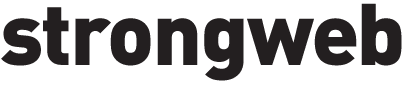Šta je Lazy Load i kako ga uključiti u WordPress
Ever wonder why your WordPress site loads slow, even when your hosting is solid and your theme is „optimized“?
If you’ve got a bunch of images, videos, or embedded content — that’s probably killing your load time.
So let’s cut the fluff and get to it: What is lazy load, why it matters, and how to use it to make your WordPress site faster — instantly.
What Is Lazy Load and Why Should You Care?
Lazy load means your site loads images and other stuff only when someone scrolls down to it.
That’s it. Instead of loading every image at once, your site loads only the stuff people actually see — when they see it.
Why it’s a game-changer:
- Faster site speed — especially above the fold
- Lower bounce rate — because no one likes a slow site
- Better SEO — Google loves speed
- Saves data — good for mobile users
You want a site that feels light, fast, and snappy. Lazy loading gets you there.
Why Lazy Loading Is a Must for WordPress Sites
If your WordPress site uses a lot of images, lazy load isn’t optional — it’s survival.
Most blogs, online stores, and portfolio sites are bloated with media. That crushes speed.
Lazy loading helps:
- Blog posts packed with photos
- WooCommerce product pages
- Sites with YouTube embeds, maps, ads
- Design portfolios with heavy visuals
If any of that sounds like you — lazy load should already be running. If it’s not, here’s how to fix it fast.
How to Enable Lazy Load in WordPress (No Plugins Needed)
Good news: since WordPress 5.5, lazy load is built in.
You don’t need to install anything. Just make sure you’re using the default image embed functions — and WordPress will handle the rest.
Here’s how to check:
- Open your site in Chrome
- Right-click on an image → Inspect
- Look for
loading="lazy"in the image tag
If you see it — you’re good. If not, your theme or a plugin might be overriding it.
Want More Control? Use a Lazy Load Plugin
If you want to lazy load everything — not just images — you’ll need a plugin.
Top Lazy Load WordPress Plugins:
- WP Rocket — paid, but super powerful
- Smush — free version works for most sites
- a3 Lazy Load — lightweight and customizable
These let you lazy load:
- Background images
- iFrames, embeds, and videos
- Even exclude stuff you want to load instantly
Set it and forget it — your site will run leaner and cleaner.
How to Test If Lazy Load Works on Your Site
Don’t just assume it’s working. Test it.
Quick ways to test lazy load:
- Right-click → Inspect → look for
loading="lazy" - Run Google PageSpeed Insights — check “Defer offscreen images”
- Use Chrome’s Lighthouse audit
- Manually scroll your page — images should load as you scroll
If it’s still loading everything at once, something’s off. Usually, it’s the theme or another plugin causing issues.
What About Lazy Load for Background Images?
By default, WordPress doesn’t lazy load background images.
You’ll need to go a step further.
How to do it:
- Use WP Rocket (yes, again — it handles background lazy load)
- Use custom code with Intersection Observer API
- Use placeholder classes that swap to real images when scrolled into view
This is more advanced, but worth it if you’ve got big header sections or background banners.
Real Talk: Pros and Cons of Lazy Load
What you’ll love:
- Massive speed boost
- Better user experience
- Improved SEO scores (Core Web Vitals, anyone?)
What could go wrong:
- Images might flicker in slowly if not done right
- Can mess with layout if placeholders aren’t sized
- Some themes don’t play nice — always test
Should You Use Lazy Load in WordPress?
If you care about speed, rankings, and user experience — yes.
And if you’ve read this far, you’re probably already dealing with slow page loads or thinking ahead.
Lazy load is simple to turn on, has big payoffs, and plays nice with most themes and builders.
Add it today. Fix the lag. And let your content actually shine.